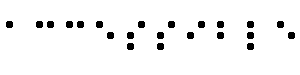These guidelines explain how to make Web content
accessible to people with
disabilities. The guidelines are intended for all Web content
developers (page authors and site designers) and for
developers of authoring tools. The primary goal of
these guidelines is to promote accessibility. However, following them
will also make Web content more available to all users, whatever
user agent
they are using (e.g., desktop
browser, voice browser, mobile phone, automobile-based PC, etc.) or
constraints they may be operating under (e.g., noisy or noiseless
surroundings, under- or over-illuminated rooms, in a hands-free
environment, etc.). Following these guidelines will also help people
find information on the Web more quickly. These guidelines do not
discourage content developers from using images, video, etc., but
rather explain how to make multimedia content more accessible to a wide
audience.
This document is part of a series of accessibility guidelines
published by the Web
Accessibility Initiative. The series also includes User Agent
Accessibility Guidelines ([WAI-USERAGENT]) and Authoring Tool
Accessibility Guidelines ([WAI-AUTOOLS]).
This is a reference document for accessibility principles and
design ideas. It is meant to be stable and therefore does not provide
specific information about browser support for different technologies
as that information changes rapidly. Instead, the Web Accessibility Initiative Web
site provides such information.
This document is a Proposed Recommendation of the
World Wide Web Consortium (W3C) and
is currently undergoing review by the Members of the W3C. Review
comments on this specification should be sent by
21 April 1999 to
w3c-wai-gl@w3.org.
An
archive of public comments is available. W3C
Members may send their formal comments, visible only to
the W3C Team, to
w3c-wai-wcag-review@w3.org.
This specification is a revision of the last call public Working
Draft dated 26 February 1999. It incorporates suggestions from
reviewers and further deliberations of the Web Content Guidelines
Working Group. A detailed list of
changes to the document is available from the Web Content
Guidelines Working Group site.
The Working Group anticipates no further substantial changes to
this specification. We encourage active implementation to test this
specification during the Proposed Recommendation review period.
Publication as a Proposed Recommendation does not imply endorsement
by the W3C membership. This is still a draft document and may be
updated, replaced or obsoleted by other documents at any time. It is
inappropriate to cite W3C Drafts as other than "work in progress."
A list of current W3C Recommendations and other technical documents
can be found at http://www.w3.org/TR.
This document has been produced as part of the W3C Web Accessibility Initiative. The
goal of the Web Content Guidelines
Working Group is discussed in the Working Group
charter.
The current document includes an appendix entitled "List of Checkpoints for the Web Content Accessibility Guidelines 1.0." This appendix
organizes all of the checkpoints defined in the current
document by topic and priority. The
checkpoints in the appendix link to their definitions in the current
document. The topics identified in the appendix include images,
multimedia, tables, frames, forms, and scripts.
A separate document, entitled "Techniques for Web Content Accessibility Guidelines," explains how to
implement these checkpoints. It discusses each checkpoint in more
detail and provides examples using HTML, Cascading Style Sheets (CSS),
Synchronized Multimedia Integration Language (SMIL), and MathML.
Note. Not all browsers or multimedia tools may
support the features described in the guidelines. In particular,
new features of HTML 4.0 or CSS 1 or CSS 2 may not be supported.
To help readers find out about support,
the Techniques Document includes:
The Techniques Document will be updated more regularly than the
current document in order to track changes in technology.
This document is available in the following formats:
- HTML:
-
http://www.w3.org/TR/1999/WAI-WEBCONTENT-19990324/wai-pageauth.html
- A plain text file:
-
http://www.w3.org/TR/1999/WAI-WEBCONTENT-19990324/wai-pageauth.txt,
- HTML (Guidelines, List of Checkpoints, Techniques)
as a gzip'ed tar file :
-
http://www.w3.org/TR/1999/WAI-WEBCONTENT-19990324/wai-pageauth.tgz,
- HTML (Guidelines, List of Checkpoints, Techniques)
as a zip archive:
-
http://www.w3.org/TR/1999/WAI-WEBCONTENT-19990324/wai-pageauth.zip,
- A PostScript file:
-
http://www.w3.org/TR/1999/WAI-WEBCONTENT-19990324/wai-pageauth.ps,
- A PDF file:
-
http://www.w3.org/TR/1999/WAI-WEBCONTENT-19990324/wai-pageauth.pdf.
The definitive version of this document is the HTML version.
Additional appendix: List of Checkpoints for the Web Content Accessibility Guidelines 1.0.
For those unfamiliar with accessibility issues pertaining to
Web page design, consider that many users may be operating
in contexts very different from your own:
- They may not be able to see, hear, move, or
may not be able to process some types of
information easily or at all.
- They may have difficulty reading or comprehending text.
- They may not have or be able to use a keyboard or mouse.
- They may have a text-only screen, a small screen, or
a slow Internet connection.
- They may not speak or understand fluently
the language in which the document is written.
- They may be in a situation where their eyes, ears, or
hands are busy or interfered with (e.g., driving to work,
working in a loud environment, etc.).
- They may have an early version of a browser, a different
browser entirely, a voice browser, or a
different operating system.
Content developers must consider these
different situations during page design. While there are several
situations to consider, each accessible design choice generally
benefits several disability groups at once and the Web community as a
whole. For example, by using style
sheets to control font styles and eliminating the FONT element,
HTML authors will have more control over their pages, make those
pages more accessible to people with low vision, and by sharing the
style sheets, will often shorten page download times for all
users.
The guidelines discuss accessibility issues and provide
accessible design solutions. They enumerate typical scenarios
(similar to the font style example) that may pose problems for users
with certain disabilities. For example, the first guideline explains how content
developers can make images accessible. Some users may not be able to see
images, others may use text-based browsers that do not support
images, while others may have turned off support for images (e.g.,
due to a slow Internet connection). The guidelines do not suggest
avoiding images as a way to improve accessibility. Instead,
they explain that providing a text
equivalent that states the purpose of the image will make it
accessible.
How does a text equivalent make the image accessible? Users
with blindness or low vision can understand the function of the
image when the text is read aloud by a speech synthesizer. This is
particularly important when the image is part of a hyperlink since,
without an explanation of the link's destination, a user with
blindness wouldn't know whether to follow it. In addition to
benefitting users with disabilities, text equivalents can be used
by search robots when indexing your pages.
The guidelines address two general themes: ensuring graceful
transformation, and making content understandable and navigable.
By following these guidelines, content developers can create pages
that transform gracefully. Pages that transform gracefully remain
accessible despite any of the constraints described in the introduction, including physical, sensory,
and cognitive disabilities, work constraints, and technological
barriers. Here are some keys to designing pages that transform
gracefully:
- Separate content from structure from
presentation. The appendix explains
the
difference between content,
structure, and presentation).
- Provide text (including text equivalents). Text
can be rendered in ways that are available to almost all browsing
devices and accessible to almost all users.
- Create documents that work even if the user
cannot see and/or hear. Some content will be
sensory-specific (e.g., audio, video,
applets that present visual information), so
provide equivalent information in forms suited to other
senses as well. Note.
This does not mean creating an
entire auditory version of
a site. Screen readers will be able to speak all
information on a page as long as it is available in text.
- Create documents that do not rely on one type of hardware.
Pages should be usable by people
without mice, with small screens, low resolution screens,
black and white screens, no screens, with only voice or text
output, etc.
The theme of graceful transformation is addressed primarily by
guidelines 1 to 11.
Content developers should make content understandable and
navigable. This includes not only making the language clear and
simple, but also providing understandable mechanisms for navigating
within and between pages. Providing navigation tools and orientation
information in pages will maximize accessibility and usability.
Not all users can make use of visual clues such as image
maps, proportional scroll bars, side-by-side frames, or graphics that
guide sighted users of graphical desktop browsers. Users also lose
contextual information when they can only view a portion of a page,
either because they are accessing the page one word at a time (speech
synthesis or
braille display), or one section at a time (small display,
or a magnified display). Very large tables, lists, menus, etc. without
orientation information may be very disorienting to users.
The theme of making content understandable and navigable is
addressed primarily in guidelines 12 to
14.
This document includes fourteen guidelines, or general principles of
accessible design. Each guideline includes:
- The guideline number.
- The statement of the guideline.
- Guideline navigation links. Three links allow
navigation to the next guideline (right arrow
icon), the previous guideline (left arrow icon),
or the current guideline's position in the table
of contents (up arrow icon).
- The rationale behind the guideline and some
groups of users who benefit from it.
- A list of checkpoint definitions.
The list of checkpoint definitions in
each guideline explain how the guideline applies in typical content
development scenarios. Each checkpoint definition includes:
- The checkpoint number.
- The statement of the checkpoint.
- The priority of the checkpoint. Priority 1
labels are highlighted through style sheets.
- Optional informative notes, clarifying examples,
and cross references to related guidelines or checkpoints.
- A link to a section of the Techniques Document where
implementations and examples of the checkpoint are discussed.
Each checkpoint is specific enough so that someone reviewing a page
or site may verify that the checkpoint has been satisfied.
The following editorial conventions are used throughout
this document:
- Element names are in uppercase letters.
- Attribute names are quoted in lowercase letters.
- Links to definitions are rendered specially
through style sheets.
Each checkpoint has priority level assigned by the Working
Group based on the checkpoint's impact on accessibility.
- [Priority 1]
- A Web content developer must satisfy this
checkpoint. Otherwise, one or more groups will find it impossible to
access information in the document. Satisfying this checkpoint is a
basic requirement for some groups to be able to use Web documents.
- [Priority 2]
- A Web content developer should satisfy this
checkpoint. Otherwise, one or more groups will find it difficult to
access information in the document. Satisfying this checkpoint will
remove significant barriers to accessing Web documents.
- [Priority 3]
- A Web content developer may
address this checkpoint. Otherwise,
one or more groups will find it somewhat difficult to access
information in the document. Satisfying this checkpoint will improve
access to Web documents.
Some checkpoints specify a priority level that may change under
certain (indicated) conditions.
This section defines three levels of conformance to this
document:
- Conformance Level "A":
all Priority 1 checkpoints are satisfied;
- Conformance Level "Double-A":
all Priority 1 and 2 checkpoints are satisfied;
- Conformance Level "Triple-A":
all Priority 1, 2, and 3 checkpoints are satisfied;
Note. Conformance levels are spelled out in text
so they may be understood when rendered to speech.
Claims of conformance to this document must use one of the
following two forms.
Form 1: Specify:
- The guidelines title: "Web Content Accessibility Guidelines 1.0"
- The guidelines URI: http://www.w3.org/TR/1999/WAI-WEBCONTENT-19990324
- The conformance level satisfied: "A", "Double-A", or "Triple-A".
- The scope covered by the claim (e.g., page, or a defined scope of site).
Example of Form 1:
"This page conforms to W3C's "Web Content Accessibility Guidelines 1.0",
available at http://www.w3.org/TR/1999/WAI-WEBCONTENT-19990324, level Double-A."
Form 2: Include, on each page claiming conformance, one of three
icons provided by W3C and link the icon to the appropriate W3C
explanation of the claim.
Note. In the event this document becomes a
Recommendation, by that date WAI will provide a set of three icons,
for "A", "Double-A", or "Triple-A" conformance levels of
"Web Content Accessibility Guidelines 1.0", together with a stable URI to the W3C Web site for
linking the icons to the W3C explanation of conformance claims.
Although some people cannot use images, movies, sounds, applets,
etc. directly, they may still use pages that include equivalent alternatives to the visual or
auditory content. The equivalent information must serve the same
purpose as the visual or auditory content. Thus, a text equivalent for
an image of an upward arrow that links to a table of contents could be
"Go to table of contents". In some cases, an equivalent should
describe the appearance of visual content or the sound of auditory
content as well (e.g., for complex charts, billboards, or diagrams).
This guideline emphasizes the importance of providing text
equivalents of non-text media (images, pre-recorded audio,
video) because text equivalents can be rendered in so many
ways (e.g., braille, synthesized speech, visually-displayed text). If
text equivalents are not provided for visual and auditory information,
people who are blind, have low vision, who are deaf
or hard of hearing, or any user
who cannot or has chosen not to use visual or auditory information
will not know the purpose of those elements of the page.
Providing non-text equivalents (pictures, videos, audio) of text is
also beneficial to some users, especially nonreaders or people who
have difficulty reading. In movies or visual presentations, visual
action such as body language or other visual cues may not be
accompanied by enough audio information to convey the same
information. Unless verbal descriptions of this visual information are
provided, people who cannot see (or look at) the visual content will
not be able to perceive it.
For an audio description of a visual presentation (e.g., movie)
that already has an auditory track:
- synchronize the audio description with the auditory track,
- collate a text version of
the audio description with a text version of the
auditory track (caption). The collated
text will make the presentation available to people who are
deaf-blind and to people who cannot play or choose not to play movies,
animations, etc.
Note. The Techniques Document explains how to
write text equivalents specifically for images used as image maps,
spacers, bullets in lists, graphical buttons, in links, or to present
mathematical equations.
- 1.1 Provide a text equivalent for every non-text element (e.g., via "alt", "longdesc", or in element content). This includes: images, graphical representations of text, image map regions, short animations (e.g., animated GIFs), applets, ascii art, frames, scripts, inserted list bullets, sounds (played with or without user interaction), stand-alone audio files, synthesized speech, audio tracks of video, and video. [Priority 1]
-
For example, in HTML:
- Use "alt" for the IMG, INPUT, and APPLET elements,
or provide equivalent information
in the content of the OBJECT and APPLET elements.
- For complex elements where
the "alt" text does not suffice, provide an additional
description using, for example, "longdesc" with IMG or FRAME,
a link inside an OBJECT element,
or a description link in the document.
- For image maps, use the "alt" attribute with AREA, or the MAP
element with A elements and rich description as content.
- Techniques for checkpoint 1.1
- 1.2 Provide redundant text links for each active region of an image map. [Priority 1 - if server-side image maps are used, Priority 2 - if client-side image maps are used. Redundant text links for client-side image maps are only required until user agents render text equivalents for the map links.]
- Techniques for checkpoint 1.2
- 1.3 For each movie, provide an auditory description of the video track and synchronize it with the audio track. [Priority 1]
- Techniques for checkpoint 1.3
- 1.4 For any time-based presentation (e.g., a movie, animation, or multimedia presentation), synchronize equivalent alternatives (e.g., captions or video descriptions) with the presentation. [Priority 1]
- Techniques for checkpoint 1.4
- 1.5 Replace ASCII art with an image or explain it. [Priority 1 or Priority 2 depending on the importance of the information.]
- Refer also to
checkpoint 1.1, checkpoint 13.10, and
the example of ascii art
in the glossary.
- Techniques for checkpoint 1.5
If color alone is used to convey information, people who cannot
differentiate between certain colors and users with devices that have
non-color or non-visual displays will not receive the information.
When foreground and background colors are too close to the same
hue, they may not provide sufficient contrast when viewed using
monochrome displays or by people with different types of color
deficits.
- 2.1 Ensure that all information conveyed with color is also available without color, for example from context or markup. [Priority 1]
- Techniques for checkpoint 2.1
- 2.2 Ensure that foreground and background color combinations provide sufficient contrast when viewed by someone having color deficits or when viewed on a black and white screen. [Priority 2 for images, Priority 3 for text].
- Techniques for checkpoint 2.2
Using markup improperly - not according to specification -
hinders accessibility. Misusing markup for a presentation effect
(e.g., using a table for layout or a header to change the font size)
makes it difficult for users with specialized
software to understand the organization of the page or to
navigate through it. Furthermore, presentation effects used alone to
convey structure (e.g., constructing what looks like a table of data
with an HTML PRE element) make it difficult to render a page
intelligibly to other devices (refer to the description of
difference between content,
structure, and presentation).
Content developers
may be tempted to use (or misuse) constructs that achieve a
desired formatting effect on older browsers. They must be aware that
these practices cause accessibility problems and must consider
whether the formatting effect is so critical as to make the document
inaccessible to some users.
At the other extreme, content developers must not sacrifice
appropriate markup because a certain browser or assistive technology
does not process it correctly. For example, it is appropriate to use
the TABLE element in HTML to mark up
tabular information. Doing so
(and creating tables that transform gracefully (refer to
guideline 5) make it possible for software to render tables other
than as two-dimensional grids. Refer also to checkpoint 10.3.
- 3.1 When an appropriate markup language exists, use markup rather than images to convey information. [Priority 2]
- For example, use MathML to mark up mathematical
equations, and
style sheets to format text and control layout. Also,
avoid using images to represent text - use text and style sheets
instead.
- Note. If important information
is conveyed in many images on the page, provide an
alternative
accessible page. Refer also to
guideline 6 and
guideline 11.
- Techniques for checkpoint 3.1
- 3.2 Use header elements to convey logical structure and use them according to specification. [Priority 2]
- For example, in HTML, use H2 to indicate
a subsection of H1. Do not use headers for font effects.
- Techniques for checkpoint 3.2
- 3.3 Mark up lists and list items properly. [Priority 2]
- For example, in HTML, nest OL, UL, and DL lists properly.
- Techniques for checkpoint 3.3
- 3.4 Mark up quotations. Do not use quotation markup for formatting effects such as indentation. [Priority 2]
- For example, in HTML, use the Q and BLOCKQUOTE elements
to markup short and longer quotations, respectively.
- Techniques for checkpoint 3.4
- 3.5 Create documents that validate to published formal grammars. [Priority 2]
- For example, include a document type declaration at the
beginning of a document that refers to a published DTD.
- Techniques for checkpoint 3.5
- 3.6 Use style sheets to control layout and presentation. [Priority 2]
- For example, use the CSS 'font' property
instead of the HTML FONT element to control font styles.
- Techniques for checkpoint 3.6
- 3.7 Use relative rather than absolute units in markup language attribute values and style sheet property values. [Priority 2]
- For example, in CSS, use 'em' or percentage
lengths rather than 'pt' or 'cm', which are absolute
units. If absolute units are used,
validate that the rendered
content is usable (refer to the
section on validation).
- Techniques for checkpoint 3.7
- 3.8 Provide individual button controls in a form rather than simulating a set of buttons with an image map. [Priority 2]
-
Note. When a button has an image, specify text equivalent
for the image.
- Techniques for checkpoint 3.8
Changes between multiple languages on the same page and
abbreviations can both be indecipherable when machine-spoken or
brailled unless they are identified. Content developers should
identify the predominant natural language of a document's
content and indicate when language changes occur. They should also
provide expansions of abbreviations and acronyms. This information
also helps search engines find key words and identify documents in a
desired language. The information also improves readability of the Web
for all people, including those with learning disabilities, cognitive
disabilities, or people who are deaf or hard of hearing.
- 4.1 Clearly identify changes in the natural language of a document's text and any text equivalents (e.g., captions) of non-text content. [Priority 1]
- For example, in HTML
use the "lang" attribute. In XML, use "xml:lang".
Server operators should configure their server to
take advantage of the content negotiation mechanisms
of the HTTP protocol so
that clients can automatically retrieve
documents of the preferred language.
- Techniques for checkpoint 4.1
- 4.2 Specify the expansion of abbreviations and acronyms. [Priority 2 for the first occurrence of the acronym or abbreviation in a given document, Priority 3 thereafter.]
- For example, in HTML,
use the "title" attribute of the ABBR and ACRONYM elements.
- Techniques for checkpoint 4.2
- 4.3 Identify the primary natural language of a document. [Priority 3]
- For example, in HTML, set the "lang"
attribute on the HTML element. In XML, use "xml:lang".
- Techniques for checkpoint 4.3
Tables should be used to mark up truly
tabular information ("data
tables"). Content developers should avoid using them to lay out pages
("layout tables"). Tables for any use also present special problems
to users of screen
readers ([-linear-tables]).
Many user agents transform tables to
present them and if not marked up properly, the tables will not make
sense when rendered. Refer also to guideline 3.
The following checkpoints will directly benefit people who access a
table through auditory means (e.g., a screen reader or an Automobile
PC that operates by speech input and output) or who view only a
portion of the page at a time (e.g., users with blindness or low
vision using speech output or a braille display, or other users of
devices with small displays, etc.).
- 5.1 For data tables, identify row and column headers. [Priority 1]
- For example, in HTML, use TD to
identify data cells and TH to identify headers.
- Techniques for checkpoint 5.1
- 5.2 For data tables that have two or more logical levels of row or column headers, use markup to associate data cells and header cells. [Priority 1]
- For example, in HTML, use THEAD, TFOOT, and TBODY to group
rows, COL and COLGROUP to group columns, and
the "axis", "scope", and "headers" attributes, to describe
more complex relationships among data.
- Techniques for checkpoint 5.2
- 5.3 Avoid using tables for layout. [Priority 2]
- Techniques for checkpoint 5.3
- 5.4 If a table is used for layout, do not use any structural markup for the purpose of visual formatting. [Priority 2]
- For example, in HTML do not use the TH element to
cause the content of a (non-table header)
cell to be displayed centered and in bold.
- Techniques for checkpoint 5.4
- 5.5 Provide summaries for tables. [Priority 3]
- For example, in HTML, use the "summary" attribute
of the TABLE element.
- Techniques for checkpoint 5.5
- 5.6 Provide abbreviations for header labels. [Priority 3]
- For example, in HTML, use the "abbr" attribute on the TH
element.
- Techniques for checkpoint 5.6
Refer also to checkpoint 10.3
and checkpoint 3.1.
Although content developers
are encouraged to use new technologies that
solve problems raised by existing technologies, they should know how
to make their pages still work with older browsers
and people who choose to turn off features.
- 6.1 Organize content logically using appropriate structural markup so the organization remains clear even when associated style sheets are turned off or are not supported. [Priority 1]
- This makes it more likely that the document will be
understood even when styles are turned off or overridden by the user.
- Techniques for checkpoint 6.1
- 6.2 Ensure that descriptions and text alternatives for dynamic content are updated when the dynamic content changes. [Priority 1]
- Techniques for checkpoint 6.2
- 6.3 Ensure that pages are usable when scripts, applets, or other programmatic objects are turned off or not supported. If this is not possible, provide equivalent mechanisms on an alternative accessible page. [Priority 1]
- For example, in HTML provide
a
text equivalent
with the NOSCRIPT element or via a
server-side script. Or provide a non-text equivalent
(e.g., a snapshot in place of an animation,
a video equivalent of an applet, etc.).
For applets and programmatic objects,
provide text equivalents.
Refer also to guideline 1.
- Techniques for checkpoint 6.3
- 6.4 For scripts and applets, until user agents provide device-independent means to activate event handlers, ensure that event handlers are keyboard operable. [Priority 2]
- Techniques for checkpoint 6.4
- 6.5 Provide an alternative presentation or page when the primary content is dynamic (e.g., when frame contents change, when scripts cause changes, etc.). [Priority 2]
- For example: In HTML, use
NOFRAMES at the end of each frameset, NOSCRIPT
for every script, and server-side instead
of client-side scripts.
- Techniques for checkpoint 6.5
Refer also to checkpoint 11.4.
Some people with cognitive or
visual disabilities are unable to read moving text
quickly enough or at all. Movement can also cause such a distraction
that the rest of the page becomes unreadable for people with
cognitive disabilities. Screen
readers are unable to read moving text. People with
physical disabilities might not be able to move
quickly or accurately enough to interact with moving objects.
Note. All of the following checkpoints involve
some content developer responsibility until user
agents provide adequate feature control mechanisms.
- 7.1 Until user agents allow users to control it, avoid causing the screen to flicker. [Priority 1]
- Note. People
with photosensitive epilepsy can have seizures triggered by
flickering or flashing in the 4 to 59 flashes per second (Hertz) range
with a peak sensitivity at 20 flashes per second as well as quick
changes from dark to light (like strobe lights).
- Techniques for checkpoint 7.1
- 7.2 Until user agents allow users to control it, avoid causing content to blink (i.e., change presentation at a regular rate, such as turning on and off). [Priority 2]
- Techniques for checkpoint 7.2
- 7.3 Until user agents allow users to freeze moving content, avoid movement in pages. [Priority 2]
- When a page includes moving content,
provide a mechanism within a script
or applet to allow users to freeze motion or updates.
Using style sheets with scripting to create
movement allows users to turn off
or override the effect more easily.
Refer also to guideline 8.
- Techniques for checkpoint 7.3
- 7.4 Until user agents provide the ability to stop the refresh, do not create periodically auto-refreshing pages. [Priority 2]
- For example, in HTML, don't
cause pages to auto-refresh
with "HTTP-EQUIV=refresh" until user agents
allow users to turn off the feature.
- Techniques for checkpoint 7.4
- 7.5 Until user agents provide the ability to stop auto-redirect, do not use markup to redirect pages automatically. Instead, configure the server to perform redirects. [Priority 2]
- Techniques for checkpoint 7.5
Note. The BLINK and MARQUEE elements are not
defined in any W3C HTML specification and should not be
used. Refer also to guideline 11.
When an embedded object has its "own interface", the interface -
like the interface to the browser itself - must be accessible. If the
interface of the embedded object cannot be made accessible, an
alternative accessible solution must be provided.
Note. For information about accessible interfaces,
please consult the User Agent Accessibility Guidelines ([WAI-USERAGENT]), the Authoring Tool
Accessibility Guidelines ([WAI-AUTOOL]), and the discussion of applets and other objects in
the Techniques Document.
- 8.1 Make programmatic elements such as scripts and applets directly accessible or compatible with assistive technologies [Priority 1 if functionality is important and not presented elsewhere, otherwise Priority 2.]
- Refer also to guideline 6.
- Techniques for checkpoint 8.1
Interaction with a document must not depend on a particular input
device such as a mouse. If, for example, a form
control can only be activated with a mouse or other pointing device,
someone who is using the page without sight, with voice input, or with
a keyboard or who is using an input device other than a mouse
will not be able to use the form.
Note. Providing text equivalents for image maps or
images used as links makes it possible for users to interact with them
without a pointing device. Refer also to guideline 1.
Generally, pages that allow keyboard interaction are
also accessible through speech input or a command line interface.
- 9.1 Provide client-side image maps instead of server-side image maps except where the regions cannot be defined with an available geometric shape. [Priority 1]
-
Refer also to checkpoint 1.1 and checkpoint 1.2.
- Techniques for checkpoint 9.1
- 9.2 Ensure that all elements that have their own interface are keyboard operable. [Priority 2]
- Refer also to guideline 8.
- Techniques for checkpoint 9.2
- 9.3 For scripts, specify logical event handlers rather than device-dependent event handlers. [Priority 2]
- For example, in HTML use "onfocus", "onblur", and "onselect".
- Techniques for checkpoint 9.3
- 9.4 Create a logical tab order through links, form controls, and objects. [Priority 3]
- For example, in HTML, specify tab order via the
"tabindex" attribute or ensure a logical page design.
- Techniques for checkpoint 9.4
- 9.5 Provide keyboard shortcuts to important links (including those in client-side image maps), form controls, and groups of form controls. [Priority 3]
- For example, in HTML, specify shortcuts
via the "accesskey" attribute.
- Techniques for checkpoint 9.5
For example, older browsers do not allow users to
navigate to empty edit boxes. Older screen readers read lists of
consecutive links as one link. These active elements are therefore
difficult or impossible to access. Also, changing the current window
or popping up new windows can be very disorienting to users
who have available, but aren't using, the graphical features of the
desktop environment.
Note. The following checkpoints apply until user
agents and assistive technologies address these
issues.
- 10.1 Until user agents allow users to turn off spawned windows, do not cause pop-ups or other windows to appear and do not change the current window without informing the user. [Priority 2]
- For example, in HTML, avoid using a frame whose target
is a new window.
- Techniques for checkpoint 10.1
- 10.2 For all form controls with implicitly associated labels, ensure that the label is properly positioned. [Priority 2]
- The label must immediately precede
its control on the same line (allowing more than one
control/label per line) or be in the line preceding the
control (with only one label and one control per line).
Refer also to checkpoint 12.4.
- Techniques for checkpoint 10.2
- 10.3 Until user agents or assistive technologies render side-by-side text correctly, provide a linear text alternative (on the current page or some other) for all tables that lay out text in parallel, word-wrapped columns. [Priority 2]
- Note.
This checkpoint benefits people with
user agents
(such as some screen readers)
that are unable to handle blocks of text presented side-by-side;
the checkpoint should not discourage
content developers from using tables
to represent
tabular information.
- Techniques for checkpoint 10.3
- 10.4 Until user agents handle empty controls correctly, include default, place-holding characters in edit boxes and text areas. [Priority 3]
- For example, in HTML, do this for TEXTAREA and
INPUT.
- Techniques for checkpoint 10.4
- 10.5 Until user agents or assistive technologies render adjacent links distinctly, include non-link, printable characters (surrounded by spaces) between adjacent links. [Priority 3]
- Techniques for checkpoint 10.5
Many non-W3C formats (e.g., PDF, Shockwave, etc.) require
viewing with either plug-ins or stand-alone applications.
Often, these formats cannot be viewed or navigated
with standard Web access or screen reading tools.
Avoiding non-W3C and non-standard features
(proprietary elements, attributes, properties, and extensions) will
tend to make pages more accessible to more people using a wider
variety of hardware and software.
Even when W3C technologies are used, they must be used in
accordance with accessibility guidelines.
Note. Converting documents (from PDF, PostScript,
RTF, etc.) to W3C markup languages (HTML,
XML) does not always create
an accessible document. Therefore, validate each page for
accessibility and usability
after the conversion process (refer to
the section on validation).
If a page does not readily
convert, either revise the page until its original
representation converts appropriately or provide an HTML or plain text
equivalent.
- 11.1 Use W3C technologies and use the latest versions when they are supported. [Priority 2]
- Refer to the list of references
for information about where to find the latest W3C specifications.
- Techniques for checkpoint 11.1
- 11.2 Avoid deprecated features of W3C technologies. [Priority 2]
- For example, in HTML, don't use the
deprecated
FONT element; use style sheets instead
(e.g., the 'font' property in CSS).
- Techniques for checkpoint 11.2
- 11.3 Provide information so that users may receive documents according to their preferences (e.g., language, content type, etc.) [Priority 3]
- Note.
Use content negotiation where possible.
- Techniques for checkpoint 11.3
- 11.4 If, after best efforts, you cannot create an accessible page, provide a link to an alternative page that uses W3C technologies, is accessible, has equivalent information, and is updated as often as the inaccessible (original) page. [Priority 1]
- Techniques for checkpoint 11.4
Note.
Content developers should only resort to alternative
pages when other solutions fail because alternative pages
are generally updated less often than "primary" pages. An out-of-date
page may be as frustrating as one that is inaccessible since, in both
cases, the information presented on the original page is
unavailable. Automatically generating alternative pages may lead to
more frequent updates, but content developers
must still be careful to ensure
that generated pages always make sense, and that users are able to
navigate a site by following links on primary pages, alternative
pages, or both. Before resorting to an alternative page,
reconsider the design of the original page; simplifying it
is likely to make it more effective for all users.
Grouping and providing contextual information about the
relationships between elements can be useful for all
users. Complex relationships between elements on a page may
be difficult for people with cognitive disabilities
and people with visual disabilities to interpret.
- 12.1 Title each frame so that users can keep track of frames by title. [Priority 1]
- For example, in HTML use the "title" attribute on FRAME
elements.
- Techniques for checkpoint 12.1
- 12.2 Describe the purpose of frames and how frames relate to each other if it is not obvious by frame titles alone. [Priority 2]
- For example, in HTML, use "longdesc," or a
description link.
- Techniques for checkpoint 12.2
- 12.3 Divide large blocks of information into more manageable groups where natural and appropriate. [Priority 2]
- For example, in HTML, use OPTGROUP
to group OPTION elements inside a SELECT;
group form controls with FIELDSET and LEGEND;
use nested lists where appropriate;
use headings to structure documents, etc.
Refer also to guideline 3.
- Techniques for checkpoint 12.3
- 12.4 Associate labels explicitly with their controls. [Priority 2]
- For example, in HTML use LABEL and its "for" attribute.
- Techniques for checkpoint 12.4
Clear and consistent
navigation
mechanisms are important to people with cognitive
disabilities or blindness, and benefit all users.
- 13.1 Clearly identify the target of each link. [Priority 2]
- Link
text should be meaningful enough
to make sense when read out of context -
either on its own or as part of a sequence of links.
Link text should also be terse.
-
For example, in HTML, write "Information about
version 4.3" instead of "click here".
In addition to clear link text, content developers may
further clarify the target of a link
with an informative link title
(e.g., in HTML, the "title" attribute).
- Techniques for checkpoint 13.1
- 13.2 Provide metadata to add semantic information to pages and sites. [Priority 2]
- For example, use RDF ([RDF])
to indicate the document's author,
the type of content, and to describe the navigation
mechanism, etc.
-
Note. Some HTML
user agents
can build navigation tools from document relations described by
the HTML LINK element and "rel" or "rev" attributes
(e.g., rel="next", rel="previous", rel="index", etc.).
Refer also to checkpoint 13.5.
- Techniques for checkpoint 13.2
- 13.3 Provide information about the general layout of a site (e.g., a site map, or table of contents). [Priority 2]
- Also indicate what
accessibility features are available and how to use them.
- Techniques for checkpoint 13.3
- 13.4 Use navigation mechanisms in a consistent manner. [Priority 2]
- Techniques for checkpoint 13.4
- 13.5 Provide navigation bars to highlight and give access to the navigation mechanism. [Priority 3]
- Techniques for checkpoint 13.5
- 13.6 Group related links, identify the group (for user agents), and, until user agents do so, provide a way to bypass the group. [Priority 3]
-
- Techniques for checkpoint 13.6
- 13.7 Enable different types of searches for different skill levels and preferences. [Priority 3]
- Techniques for checkpoint 13.7
- 13.8 Place distinguishing information at the beginning of headings, paragraphs, lists, etc. [Priority 3]
- Note.
This is commonly referred to as "front-loading" and is
especially helpful for people accessing information with serial
devices such as speech synthesizers.
- Techniques for checkpoint 13.8
- 13.9 Provide information about document collections (i.e., documents comprising multiple pages.). [Priority 3]
- For example, in HTML
describe document collections with the LINK
element and the "rel" and "rev" attributes.
Another way to create a collection is by building
an archive (e.g., with zip, gzip, stuffit, etc.)
of the multiple pages.
- Note.
The performance improvement gained by offline
processing can make browsing much less
expensive for people with disabilities who may
be browsing slowly.
- Techniques for checkpoint 13.9
- 13.10 Provide a means to skip over multi-line ASCII art. [Priority 3]
-
Refer also to checkpoint 1.5.
- Techniques for checkpoint 13.10
Consistent page layout, recognizable graphics, and easy to understand
language benefit all users. In particular, they help
people with cognitive disabilities or who
have difficulty reading. (However, ensure that images
have text equivalents for people who are blind, have
low vision, or for any user who cannot or has
chosen not to view graphics. Refer also to guideline 1.)
Using clear and simple language promotes effective
communication. Access to written information can be difficult to
impossible for people who have cognitive disabilities, learning
disabilities, or who are deaf or hard of hearing. This consideration
also applies to the many people whose first language differs from your
own.
- 14.1 Use the clearest and simplest language appropriate for a site's content. [Priority 1]
- Techniques for checkpoint 14.1
- 14.2 Provide visual or auditory equivalents to text where they facilitate comprehension of the page. [Priority 3]
- Note. For example, provide a
video representation of an applet,
an audio description of video, recorded spoken text, etc.
These equivalent presentations are particularly important
for non-readers. This checkpoint does not mean that
text content should be removed. Refer also to guideline 1.
- Techniques for checkpoint 14.2
- 14.3 Create a style of presentation that is consistent across pages. [Priority 3]
- Techniques for checkpoint 14.3
Validate accessibility with automatic tools and human
review. Automated methods are generally rapid and convenient but cannot
identify all accessibility issues. Human review can help ensure
clarity of language and ease of navigation.
Begin using validation methods at the earliest stages of
development. Accessibility issues identified early are easier to
correct and avoid.
Following are some important validation methods, discussed
in more detail in the
section on validation in the Techniques Document.
- Use an automated accessibility tool and browser validation tool.
Please not that software tools do not address all accessibility
issues, such as the meaningfulness of link text, the applicability of
a text equivalent, etc.
- Validate the HTML.
- Validate the style sheets.
- Use a text-only browser or emulator.
- Use multiple graphic browsers, with:
- sounds and graphics loaded,
- graphics not loaded,
- sounds not loaded,
- no mouse,
- frames, scripts, style sheets, and applets not loaded
- Use several browsers, old and new.
- Use a self-voicing
browser, a screen reader, magnification software, a small display,
etc.
- Use spell and grammar checkers. A person reading a page with a
speech synthesizer may not be able to decipher the synthesizer's best
guess for a word with a spelling error. Eliminating grammar problems
increases comprehension.
- Review
content and structure
for clarity and simplicity.
Readability statistics, such as those generated by some word
processors may be useful indicators of clarity and simplicity. Better
still, ask an experienced (human) editor to review written content for
clarity. Editors can also improve the usability of documents by
identifying intercultural problems that might arise due to language or
icon usage.
- Invite people with disabilities to review your documents. Expert
and novice users with disabilities will provide valuable feedback
about accessibility or usability problems and their severity.
- Accessible
- Content is accessible when it may
be used by someone with a disability.
- Applet
- A program inserted into a Web page.
- Assistive technology
- Software that provides a specialized service and
generally operates in conjunction with an independent user
agent. Assistive technologies include screen readers,
screen magnifiers, and voice input software.
- ASCII art
- ASCII art refers to text characters and symbols that are
combined to create an image. For example
";-)" is the smiley emoticon and the following drawing
represents a cow [skip ascii cow]:
(__)
(oo)
/-------\/
/ | ||
* ||----||
- Authoring tool
- HTML editors, document conversion tools, tools that
generate Web content from databases. Refer to the
"Authoring Tool Accessibility Guidelines" ([WAI-AUTOOLS]) for information about developing
accessible tools.
- Backward compatible
- Design that continues to work with earlier versions
of a language, program, etc.
- Braille
- Braille uses six raised dots in different patterns to represent
letters and numbers to be read by people who are blind with their
fingertips. The word "Accessible" in braille follows:
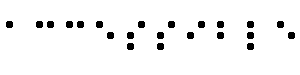
- A braille display,
commonly referred to as a "dynamic braille display," raises or lowers
dot patterns on command from an electronic device, usually a
computer. The result is a line of braille that can change from moment
to moment. Dynamic braille displays range in size from one cell (six
or eight dots) to an eighty cell line. Displays with twelve to twenty
cells per line are the most common.
- Caption
-
When a text equivalent for video is
synchronized with the video presentation it is called a
caption. Captions are used by people who cannot hear the
audio track of the video material. Without captions, people who are
deaf, or hard of hearing, or any user who cannot or has chosen not to
hear sound cannot perceive the information presented through speech,
sound effects, music, etc.
- Collate
- When referring to
text
transcripts, collating means combining
the text version of the descriptions and the text
transcript (captions) of the primary audio track into
a single document to read like a script of the movie. In other
words, the two documents are not combined but flow as a single
document.
- Content/Structure/Presentation
- The content of a document refers to both what the document says
and the bytes (text and markup) that make it up. The structure of a
document is how it is organized logically (e.g., by chapter, with an
introduction and table of contents, etc.) The presentation of a
document is how the document is rendered (e.g., as print, as a
two-dimensional graphical presentation, as an text-only presentation,
as synthesized speech, as braille, etc.
-
Consider a header, for example. The content of the header
is what the header says (e.g., "Sailboats") and how it
is marked up (e.g., with an H2 element in HTML). In terms
of structure, the header may be part of a chapter of the
document. Finally, the presentation of the header might be
a bold block text in the margin, a centered line of text,
a title spoken with a certain voice style (like an aural
font), etc.
- Content
developer
- Someone who authors Web pages or designs Web sites.
- Deprecated
-
A deprecated element or attribute is one that has been outdated by
newer constructs. Deprecated elements may become
obsolete in future versions of HTML. The
techniques index of HTML elements and attributes in
the Techniques Document indicates which elements
and attributes are deprecated in HTML 4.0.
-
Authors should avoid using deprecated elements and attributes.
User agents should continue to support for
reasons of backward compatibility.
- Dynamic
HTML (DHTML)
-
DHTML is the marketing term applied to
a mixture of standards including HTML,
style sheets, the
Document Object Model [DOM1]
and scripting.
However, there is no W3C specification that formally defines DHTML. Most guidelines may be applicable
to applications using DHTML, however the following guidelines focus on
issues related to scripting, and style sheets: guideline 1,
guideline 6, and guideline 7.
- Equivalent
-
An "equivalent" is information that, when presented to a user,
provides essentially the same function (or fulfills the same purpose)
as another piece of information. Due to the importance
of text for a variety of output devices, we distinguish
text equivalents
from
non-text equivalents.
For example, for an audio clip of a
conversation between two people, a
text-transcript
is a text equivalent of the audio clip.
Examples of non-text equivalents include spoken audio recordings of text,
icons, and videos of sign language renderings of content.
In the context of this document, text and
non-text equivalents are generally intended to serve as
alternatives for portions of the primary content that are inaccessible
to people with disabilities.
- Part of providing equivalent information may
involve describing the appearance (visual or audio) of
an image, table, chart, or other complex object. Descriptive
information may be part of the equivalent or may be separated from it
(often the case when the description is lengthy). Descriptive
information may even be external to the document, available through a
link (e.g., via the "longdesc" attribute in HTML or via a description links, or d-links).
- Image
- A graphical presentation.
- Image map
- An image that has been divided into regions with associated
actions. Clicking on an active region causes an action to occur.
- When a user clicks on an active region of a
client-side image map,
the user agent calculates in which region the click occurred and
follows the link associated with that region.
Clicking on an active
region of a server-side image map causes the coordinates of the click
to be sent to a server, which then performs some action.
- Content developers
can make client-side image maps accessible by providing
device-independent access to the same links associated with the image
map's regions. Client-side image maps allow the user agent to provide
immediate feedback as to whether or not the user's pointer is over an
active region.
- Important
- Information is important if understanding it in detail is
necessary for the overall understanding of a document.
- Link text
- The rendered text content of a link.
- Natural
Language
- National spoken or written languages such as French, English, and
Japanese. The natural language of content may
be indicated with the "lang" attribute in HTML ([HTML40], section 8.1)
and the "xml:lang"
attribute in XML ([XML], section 2.12).
- Navigation Mechanism
- A navigation mechanism is any means by which a user can
navigate a page or site. Some typical mechanisms include:
- navigation bars
- A navigation bar is a collection of links
to the most important parts of a document or site.
- site maps
- A site map provides a global view of the
organization of a page or site.
- tables of contents
- A table of contents generally lists
(and links to) the most important sections of a document.
- Personal Digital Assistant
(PDA)
- A PDA is a small,
portable computing device. Most PDAs are used to track personal data
such as calendars, contacts, and electronic mail. A PDA is generally a
handheld device with a small screen that allows input from various
sources.
- Screen
magnifier
- A software program that magnifies a portion of the screen, so
that it can be more easily viewed. Screen magnifiers
are used primarily by individuals
with low vision.
- Screen reader
- A software program that reads the contents of the screen aloud
to a user. Screen readers are used primarily
by individuals who are blind, screen
readers can usually only read text that is printed, not painted, to
the screen.
- Style sheets
- A style sheet is a set of statements that specify presentation of
a document. Style sheets may have three different origins: they
may be written by content providers, created by users, or
built into user agents. In CSS ([CSS2]),
the interaction of content provider, user, and user agent
style sheets is called the cascade.
- Presentation markup
is markup that achieves a stylistic (rather than structuring) effect
such as the B or I elements in HTML. Note that the STRONG and EM
elements are not considered presentation markup since they convey
information that is independent of a particular font style.
- Tabular information
-
When tables are used to represent logical relationships among
data - text, numbers, images, etc., that information is
called "tabular information" and the tables are
called "data tables". The relationships expressed by a table
may be rendered visually (usually on a two-dimensional grid),
aurally (often preceding cells with header information),
or in other formats.
-
Until user agents ...
- In most of the checkpoints , content developers are asked to
ensure the accessibility of their pages and sites. However, there are
accessibility needs that would be more appropriately met by a
user
agent or
assistive technology.
Unfortunately, not all user agents or
assistive technologies provide the accessibility control users require
(e.g., some user agents may not allow users to turn off blinking
content, or some screen readers may not handle tables well).
Therefore, to address cases where the responsibility for providing
accessible control lies with the user agent or assistive technology
but that control is not yet easily or widely available, certain
checkpoints contain the phrase "until user agents ...". When content
developers see this phrase, they should recognize that they are being
asked to provide additional support for accessibility until most user
agents are capable of providing the necessary control.
- For each checkpoint containing this phrase, content developers must
consider:
- What is their anticipated audience? For example, designing
for a company intranet where everyone uses the same browser is
different than designing for the World Wide Web.
- Do those users have tools available that satisfy
the demands of the checkpoint?
If the answer to this question is yes, content developers are
not required to satisfy the checkpoint.
- How will content developers know when most user agents or assistive
technologies meet specific needs? The W3C WAI will make information
about support for accessibility features available from its Web site
(either directly or by providing links to the information). Content
developers are encouraged to consult this information regularly for
pertinent updates.
- User agent
- Software to access Web content, including desktop graphical
browsers, text browsers,
voice browsers, mobile phones, multimedia players, plug-ins,
and assistive technologies such as screen readers and screen
magnifiers.
- Web Content Guidelines Working Group Co-Chairs:
- Chuck Letourneau,
Starling Access Services
- Gregg Vanderheiden,
Trace Research and Development
- W3C Team contacts:
- Judy Brewer and Daniel Dardailler
- We wish to thank the following people who have contributed their
time and valuable comments to shaping these guidelines:
- Harvey Bingham, Kevin Carey, Chetz Colwell, Neal Ewers, Geoff
Freed, Al Gilman, Larry Goldberg, Jon Gunderson, Eric Hansen,
Phill Jenkins, Leonard
Kasday, George Kerscher, Marja-Riitta Koivunen, Josh Krieger, Scott
Luebking, William Loughborough, Murray Maloney, Charles
McCathieNevile, MegaZone (Livingston Enterprises), Masafumi Nakane,
Mark Novak, Charles Oppermann, Mike Paciello, David Pawson, Michael Pieper,
Greg Rosmaita, Liam Quinn, Dave Raggett, T.V. Raman, Robert
Savellis, Jutta Treviranus, Steve Tyler, Jaap van Lelieveld, and
Jason White
The original draft of this document is based on "The Unified Web
Site Accessibility Guidelines" ([UWSAG])
compiled by the Trace R & D Center at the University of Wisconsin.
That document includes a list of additional contributors.
For the latest version of any W3C specification please consult the
list of W3C Technical Reports.
- [CSS1]
- "CSS, level 1 Recommendation", B. Bos, H. Wium Lie, eds.,
17 December 1996, revised 11 January 1999.
The CSS1 Recommendation is available at:
http://www.w3.org/TR/1999/REC-CSS1-19990111.
The latest version of CSS1 is available at:
http://www.w3.org/TR/REC-CSS1.
- [CSS2]
- "CSS, level 2 Recommendation", B. Bos, H. Wium Lie, C. Lilley,
and I. Jacobs, eds., 12 May 1998.
The CSS2 Recommendation is available at:
http://www.w3.org/TR/1998/REC-CSS2-19980512.
The latest version of CSS2 is available at:
http://www.w3.org/TR/REC-CSS2.
- [DOM1]
- "Document Object Model (DOM) Level 1 Specification",
V. Apparao, S. Byrne, M. Champion, S. Isaacs, I. Jacobs, A. Le Hors, G. Nicol,
J. Robie, R. Sutor, C. Wilson, and L. Wood, eds., 1 October 1998.
The DOM Level 1 Recommendation is available at:
http://www.w3.org/TR/1998/REC-DOM-Level-1-19981001.
The latest version of DOM Level 1 is available at:
http://www.w3.org/TR/REC-DOM-Level-1
- [HTML40]
- "HTML 4.0 Recommendation", D. Raggett, A. Le Hors, and I.
Jacobs, eds., 17 December 1997, revised 24 April 1998.
The HTML 4.0 Recommendation is available at:
http://www.w3.org/TR/1998/REC-html40-19980424.
The latest version of HTML 4.0 is available at:
http://www.w3.org/TR/REC-html40.
- [HTML32]
- "HTML 3.2 Recommendation", D. Raggett, ed.,
14 January 1997. The latest version of HTML 3.2
is available at:
http://www.w3.org/TR/REC-html32.
- [MATHML]
- "Mathematical Markup Language", P. Ion and R. Miner, eds.,
7 April 1998. The MathML 1.0
Recommendation is available at:
http://www.w3.org/TR/1998/REC-MathML-19980407.
The latest version of MathML 1.0 is available at:
http://www.w3.org/TRREC-MathML.
- [PNG]
- "PNG (Portable Network Graphics) Specification", T. Boutell, ed.,
T. Lane, contributing ed., 1 October 1996.
The latest version of PNG 1.0 is available at:
http://www.w3.org/TR/REC-png.
- [RDF]
- "Resource Description Framework
(RDF) Model and Syntax Specification", O. Lassila, R. Swick,
eds., 22 February 1999. The RDF Recommendation is available at:
http://www.w3.org/TR/1999/REC-rdf-syntax-19990222.
The latest version of RDF 1.0 is available at:
http://www.w3.org/TR/REC-rdf-syntax
- [SMIL]
- "Synchronized Multimedia Integration Language (SMIL) 1.0
Specification", P. Hoschka, ed., 15 June 1998.
The SMIL 1.0 Recommendation is available at:
http://www.w3.org/TR/1998/REC-smil-19980615
The latest version of SMIL 1.0 is available at:
http://www.w3.org/TR/REC-smil
- [WAI-AUTOOLS]
- "Authoring Tool Accessibility Guidelines", J. Treviranus,
J. Richards, I. Jacobs, C. McCathieNevile, eds.
The latest Working Draft of these guidelines for designing
accessible authoring tools is available at:
http://www.w3.org/TR/WD-WAI-AUTOOLS/
- [WAI-USERAGENT]
- "User Agent Accessibility Guidelines", J. Gunderson
and I. Jacobs, eds.
The latest Working Draft of these guidelines for designing accessible
user agents is available at:
http://www.w3.org/TR/WD-WAI-USERAGENT/
- [UWSAG]
- "The Unified Web Site Accessibility Guidelines", G.
Vanderheiden, W. Chisholm, eds.
The Unified Web Site Guidelines were compiled by the
Trace R
& D Center at the University of Wisconsin under funding from the
National Institute on Disability and Rehabilitation Research
(NIDRR), U.S. Dept. of Education. This document is
available at:
http://www.tracecenter.org/docs/html_guidelines/version8.htm
- [XML]
- "Extensible Markup Language (XML) 1.0.", T. Bray, J. Paoli, C.M.
Sperberg-McQueen, eds., 10 February 1998.
The XML 1.0 Recommendation is available at:
http://www.w3.org/TR/1998/REC-xml-19980210.
The latest version of XML 1.0 is available at:
http://www.w3.org/TR/REC-xml